10 STEPS TO REQUEST FILES PHOTOS UPLOAD without lose quality ON DROPBOX | Step By Step
Our Customers Guide to send files photos images for their website Always made several Questions in their mind ,so We made this Step by Step guide for new Customers to help them for sending us many files without lose quality. Please don’t hesitate to make question in chat or whatsapp 🙂
STEP 1
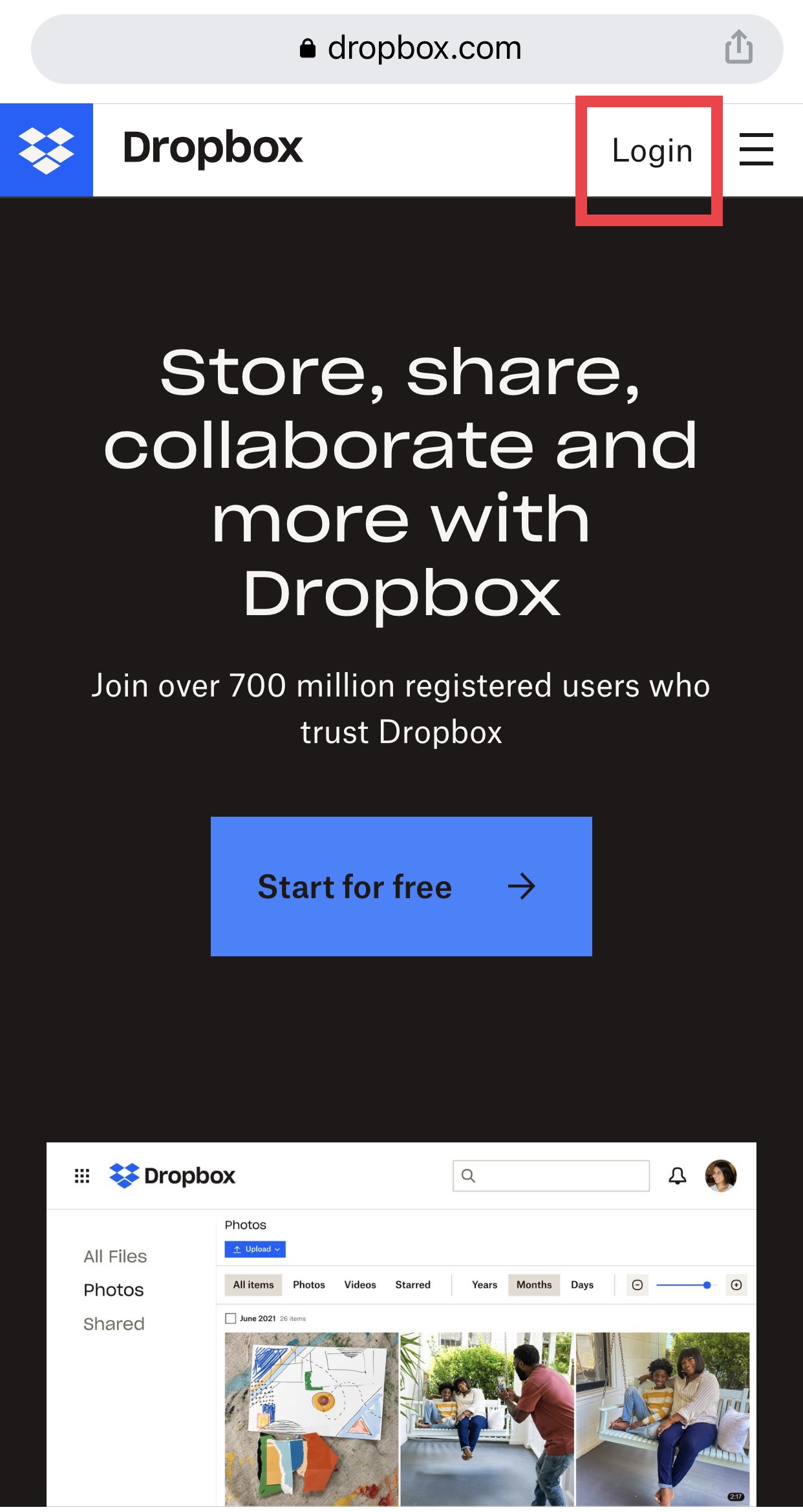
STEP 2
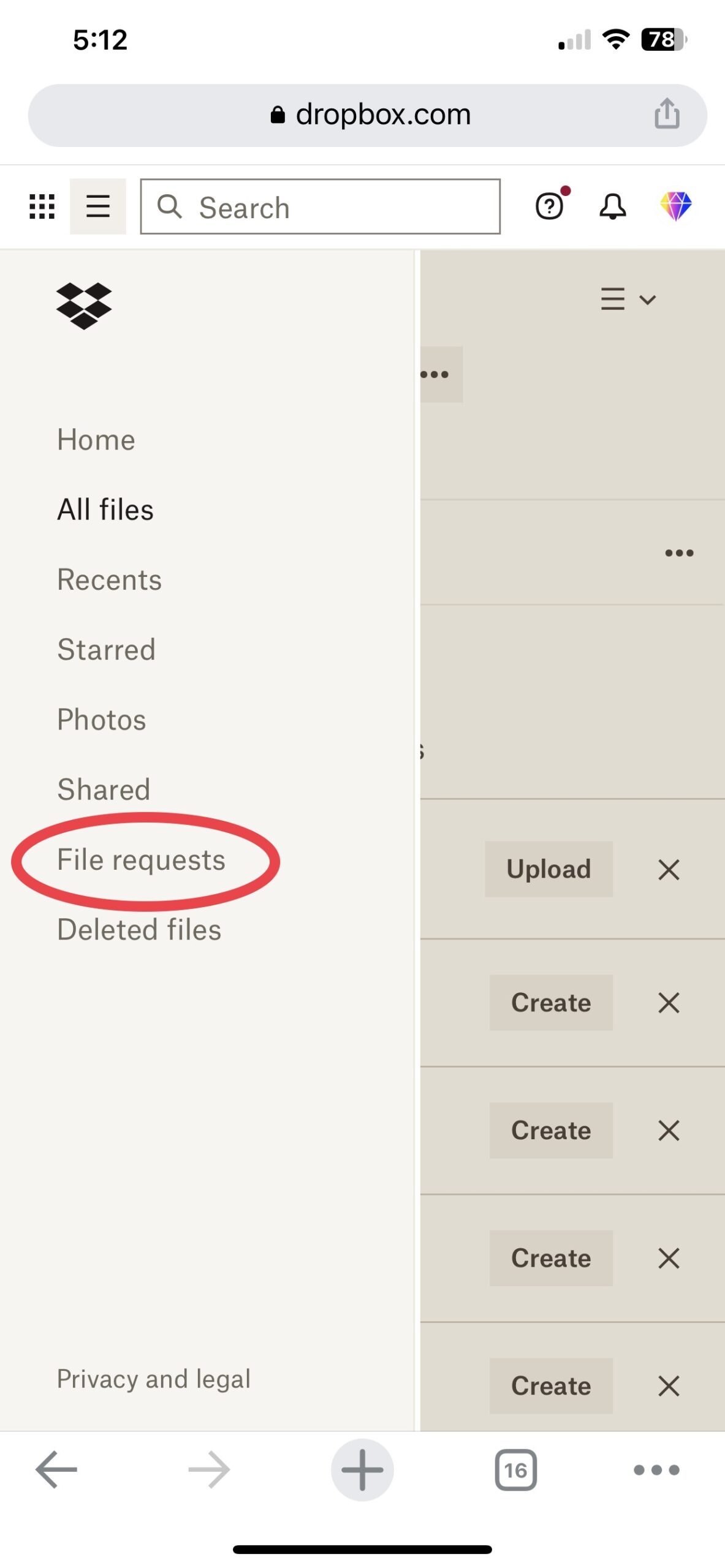
STEP 3
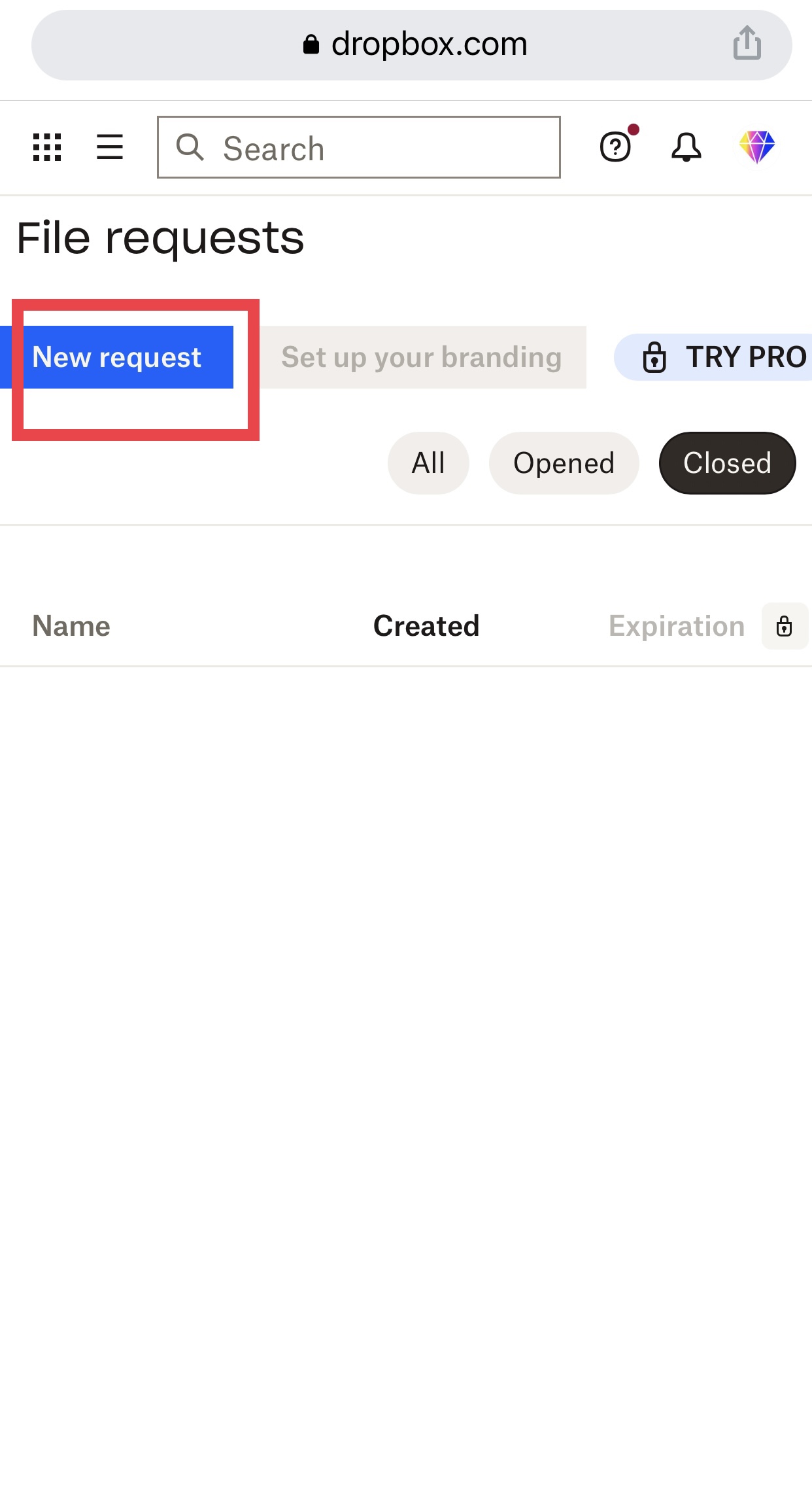
STEP 4
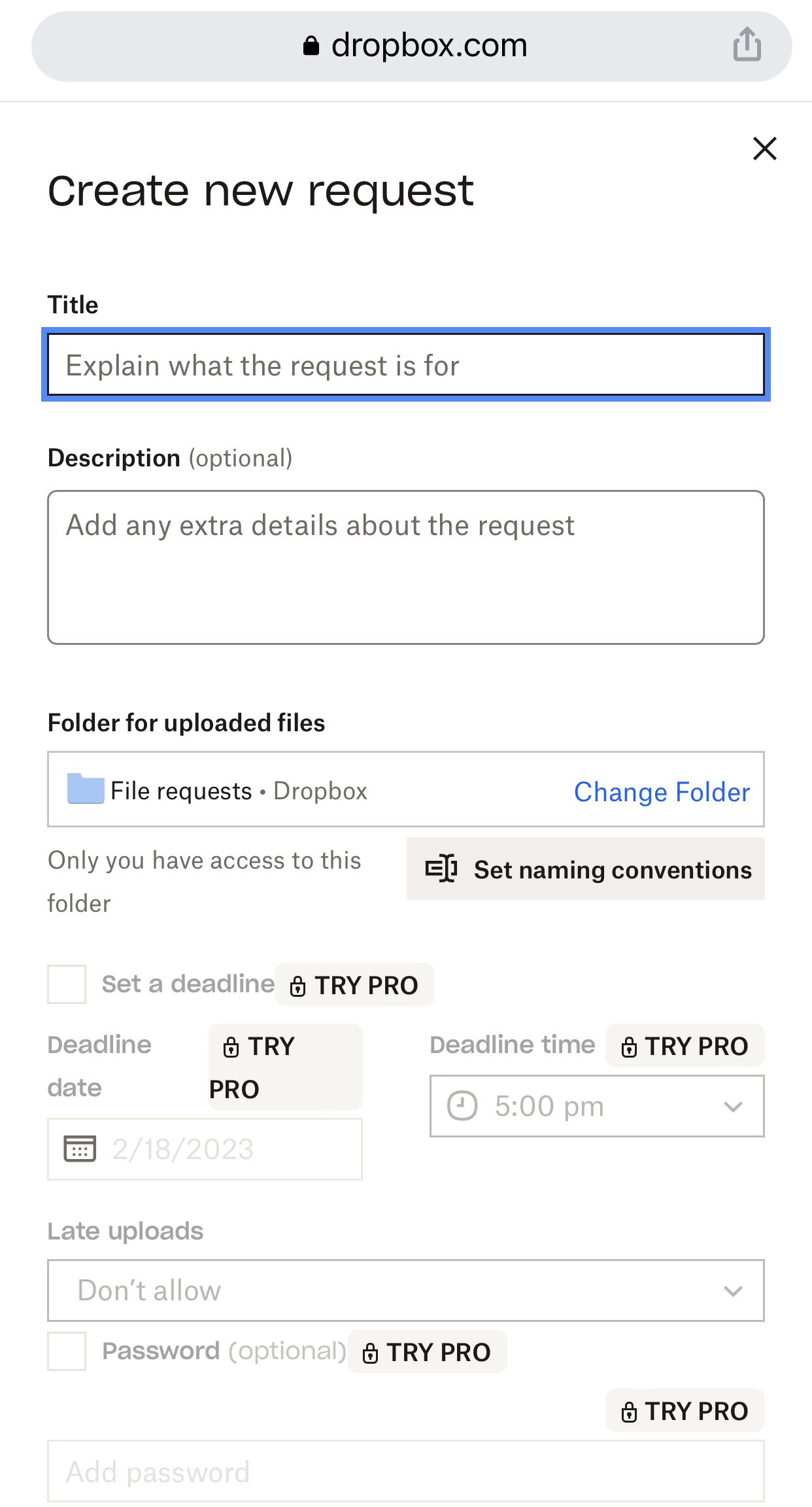
STEP 5
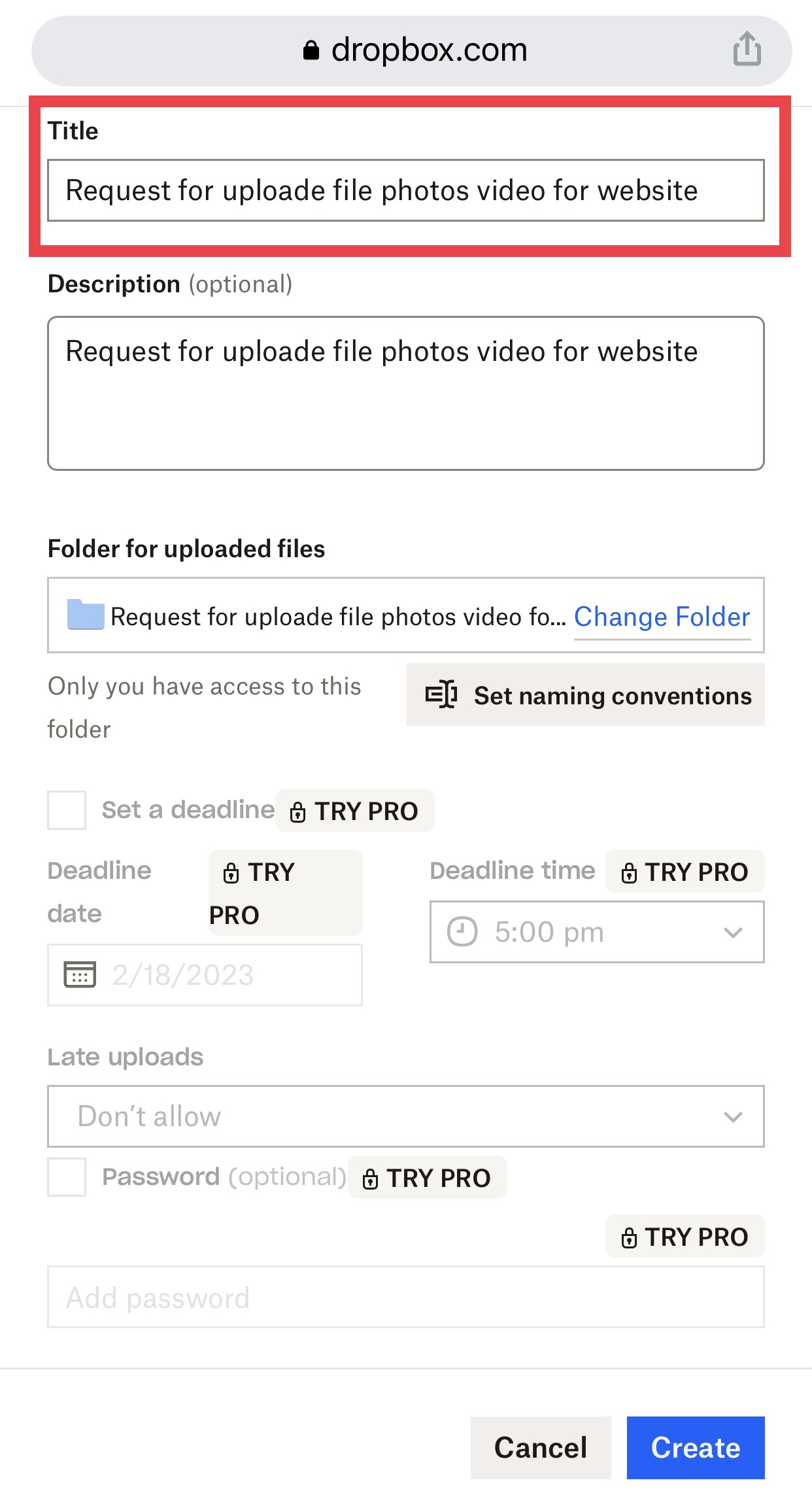
STEP 6

STEP 7
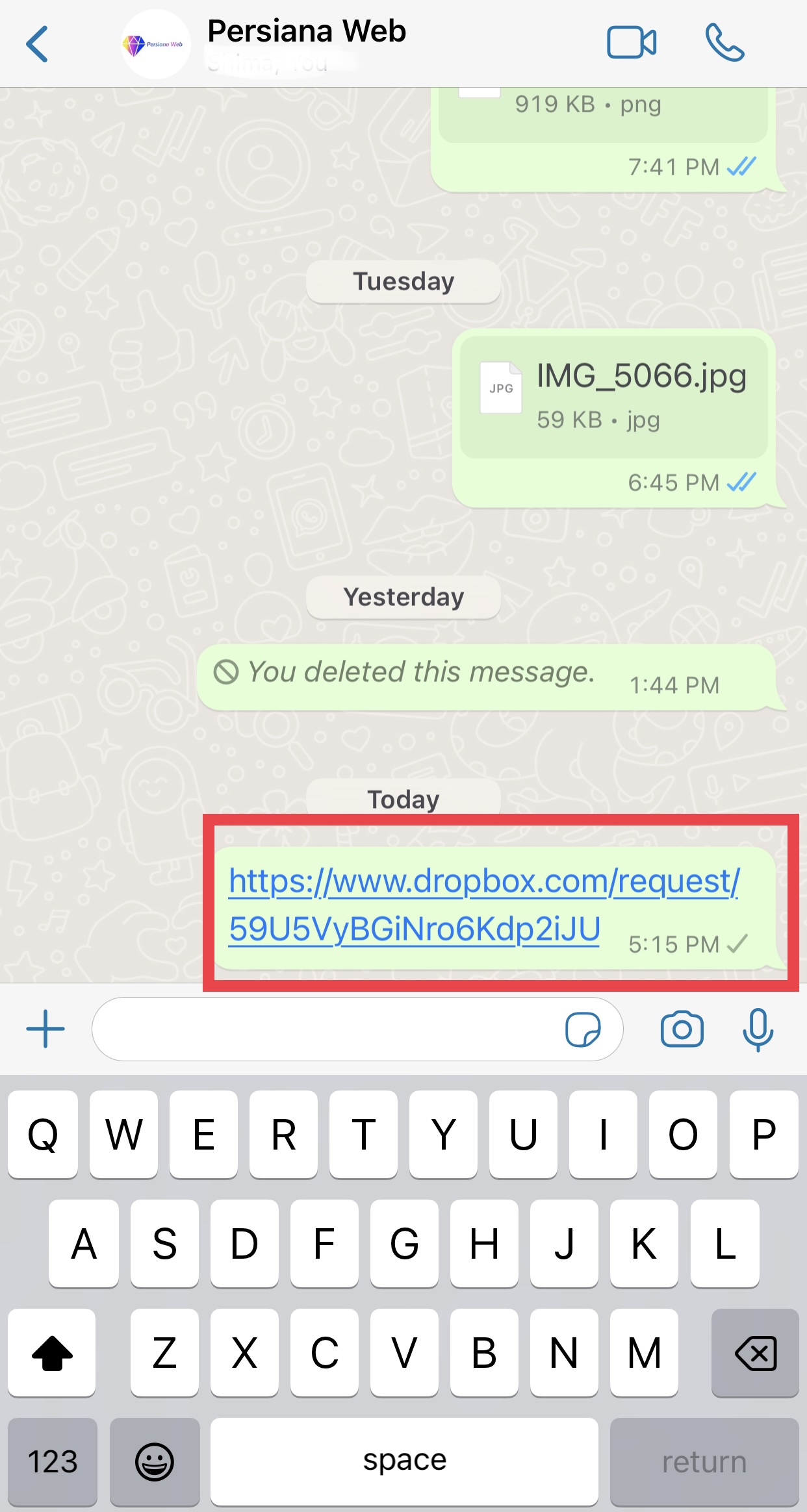
STEP 8
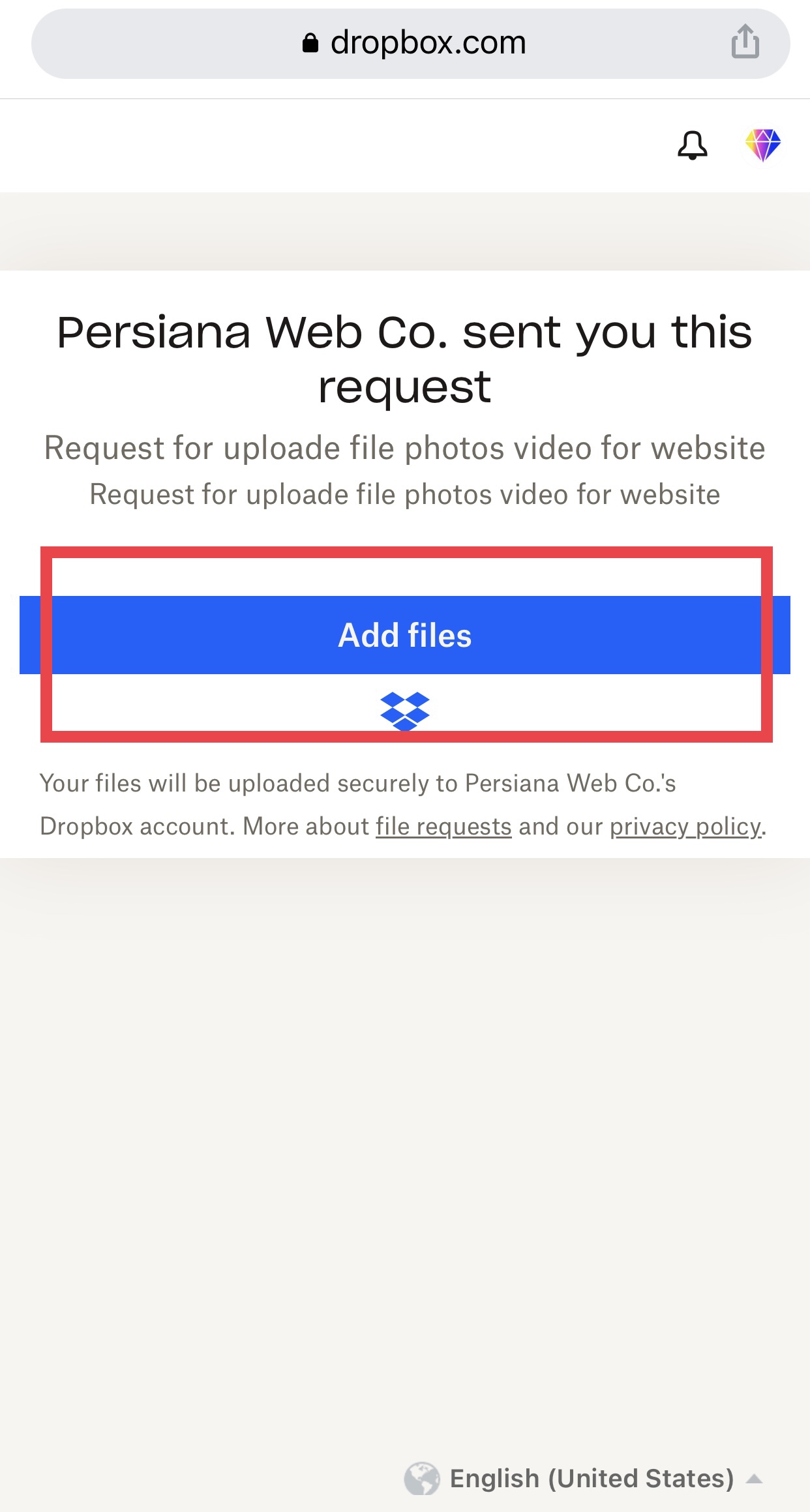
STEP 9
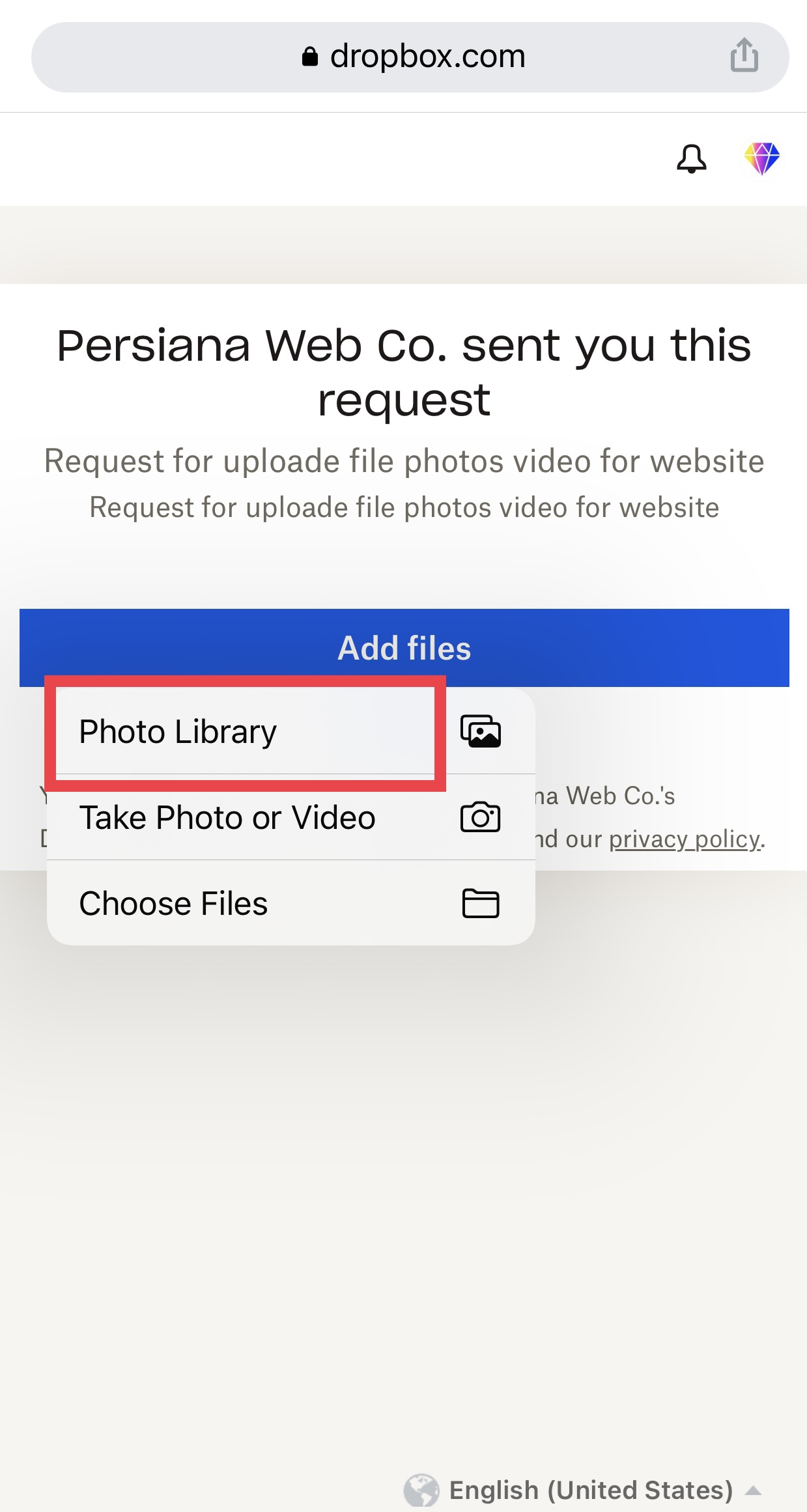
STEP 10
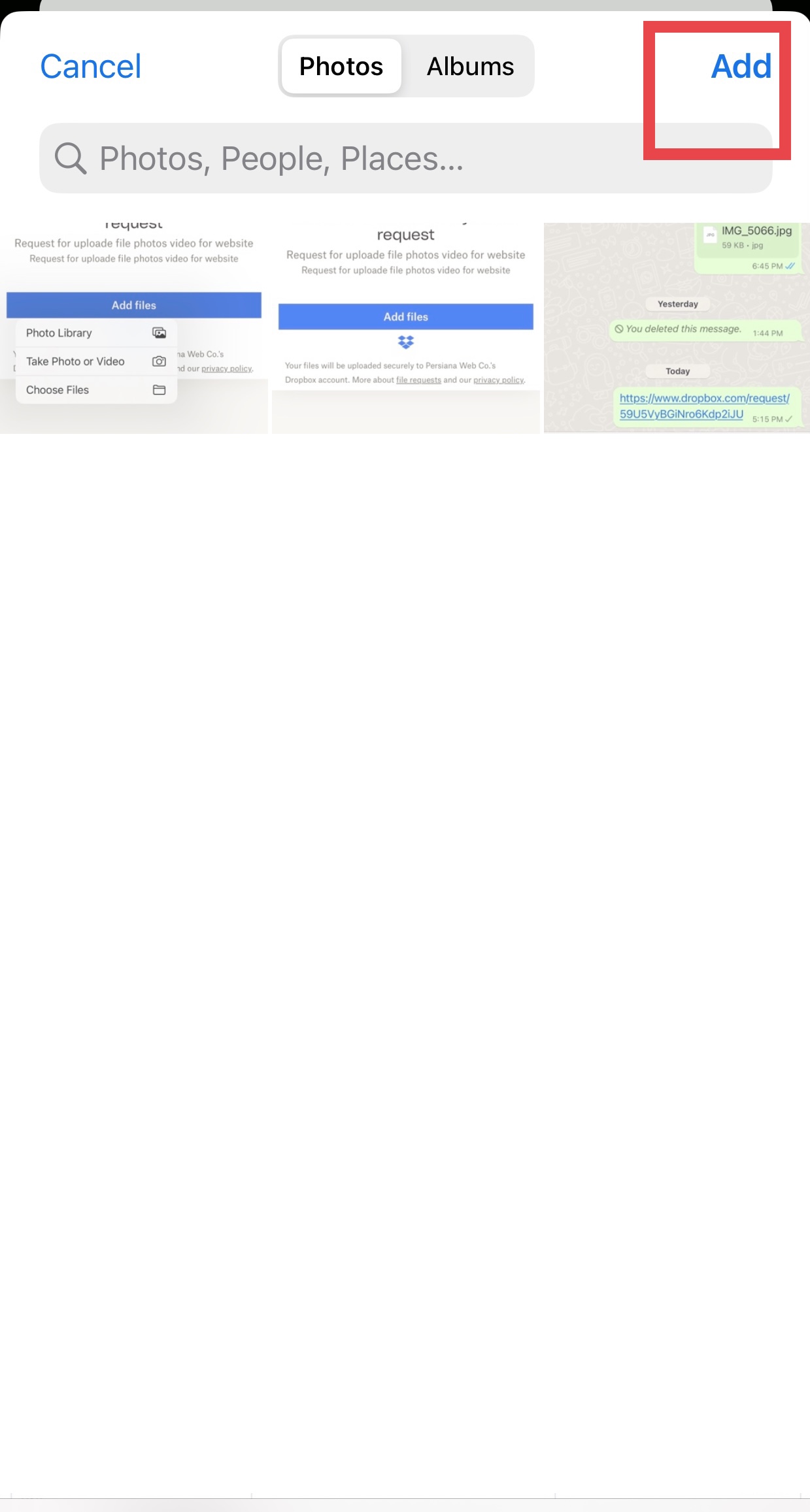
STEP 11
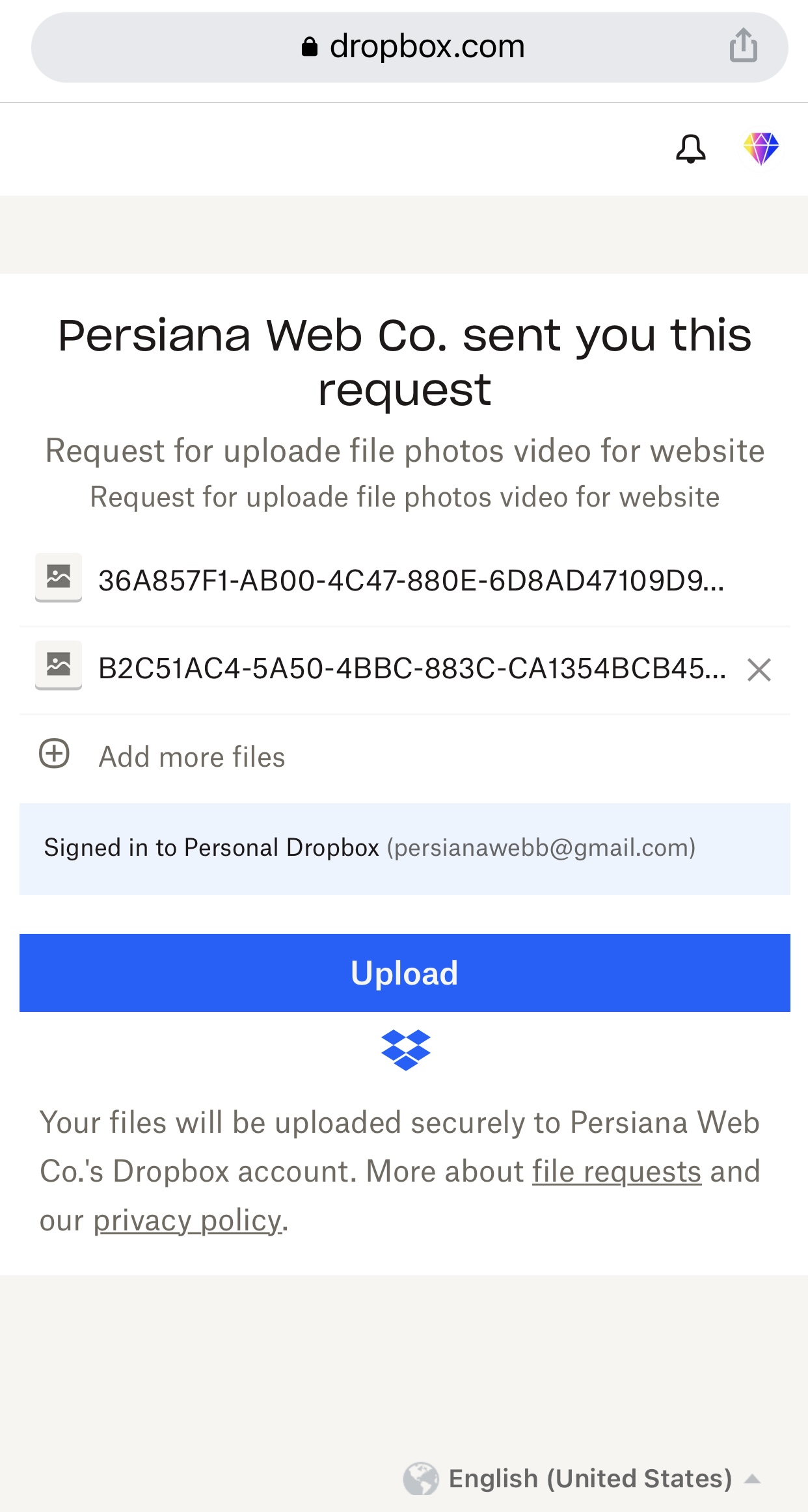
STEP 12
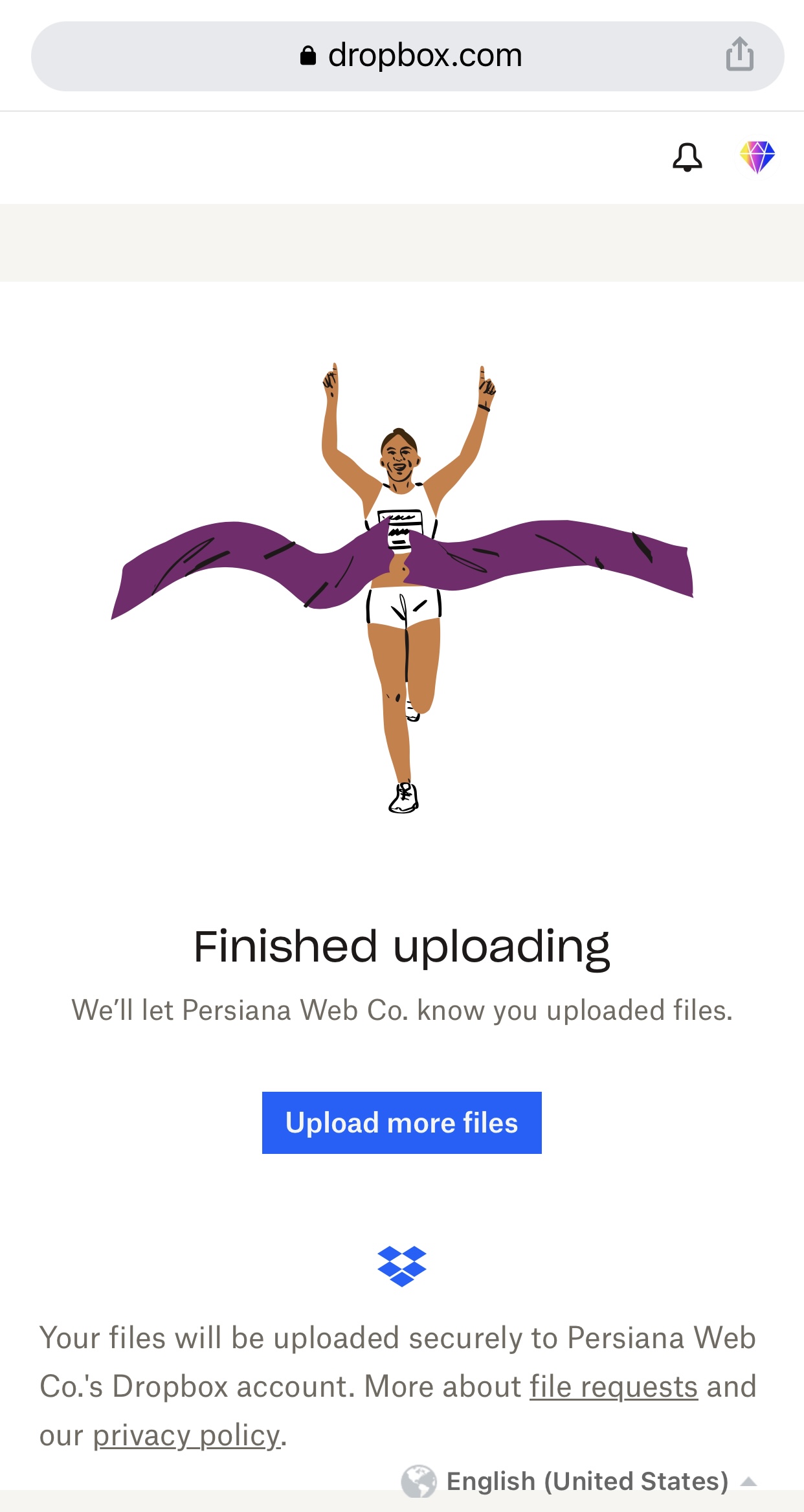
- Sign in to dropbox.com.
- Click File requests in the left sidebar.
- Click New request above the file request list.
- Under Title, enter a name for your request.
- Under Description, add details about the request, if you’d like.
- Under Folder for uploaded files, you’ll see the path to a new folder for your requested files. To change the destination, click Change folder.
- Note: You can click Set naming conventions to set an automated naming convention for your folder.
- Dropbox Professional, Standard, Advanced, and Enterprise customers can also set deadlines and choose whether to allow late uploads.
- Add a password (optional).
- Note: If you use a password, be sure to share it with the person you’re requesting files from. You can share the password in the Description or via text, email, or any other communication medium you prefer.
- Click Create.
- Type the email or name of the person or people you’d like to request files from. They’ll receive an email about your request.
- To copy a link instead, click Copy next to Share a link instead. You can paste the link into an email, message, or wherever you’d like people to access it.
- Click Share. You’ll receive an email confirmation that you’ve sent the request, and you’ll also get an email notification when the files are uploaded.
What is a link sharing app?
Link sharing is a way to conveniently share large files—that you normally wouldn’t be able to send via email attachment or mobile device—by sending a link that points to your file or content stored in the cloud. A link sharing app is the file transfer or portal used to create the shared links that you would send.
How do I share a Dropbox link?
It’s simple to share a Dropbox link to your files with anyone you want—and they don’t even need a Dropbox account. Create a shared link to send any file in your Dropbox and share that link via chat, text, or email with whomever you like. Anyone with the shared link can view and download the file.
Are Dropbox links secure?
Yes, Dropbox shared links are secure. Anyone with the shared link can view and download the file you’ve shared. But, they won’t be able to see or access anything else in your Dropbox account, even the folder where your shared file is stored.
Can I password protect a Dropbox file?
Yes, Dropbox Professional and Business users can add access a password to the shared links they create for their files stored in Dropbox. Simply change the Link access settings to “Only people with the password” to protect the files connected to your shared link.

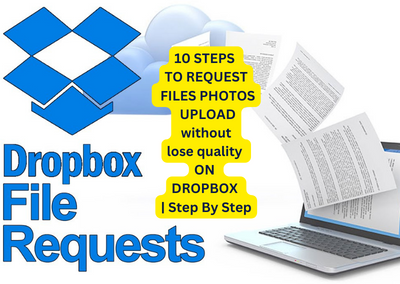
Recent Comments